Toyota Camry (XV70): Cellular Phone Registration Failure
CAUTION / NOTICE / HINT
NOTICE:
- Depending on the parts that are replaced during vehicle inspection or maintenance, performing initialization, registration or calibration may be needed. Refer to Precaution for Audio and Visual System.
Click here
.gif)
.gif)
.gif)
- When replacing the radio and display receiver assembly, always replace it with a new one. If a radio and display receiver assembly which was installed to another vehicle is used, the following may occur:
- A communication malfunction DTC may be stored.
- The radio and display receiver assembly may not operate normally.
PROCEDURE
|
1. | CHECK USAGE CONDITION |
(a) Check that the vehicle and cellular phone meet the following conditions:
NOTICE:
If changing cellular phone settings, updating software, etc. is necessary, make sure to obtain the permission of the customer before performing it.
- The cellular phone is "Bluetooth" compatible.
Click here
.gif)
.gif)
.gif)
.gif)
.gif)
- "Bluetooth" setting of the cellular phone is on.
- Operating system and software of the cellular phone are the latest versions.
- There are no other radio wave emitting devices ("Wi-Fi" communication device, etc.) in the cabin.
- The "Wi-Fi" setting of the cellular phone is off.
- The "Wi-Fi" tethering setting of the cellular phone is off.
(b) Register the cellular phone again and check if it is registered correctly.
HINT:
If operation of the cellular phone or radio and display receiver assembly is requested, make sure to follow the instructions closely and perform the operation.
| Result |
Proceed to |
|---|---|
| Cellular phone can be registered. |
A |
| Cellular phone cannot be registered. |
B |
| A |
.gif) | END |
|
| 2. |
RESTART CELLULAR PHONE |
(a) Restart the cellular phone.
(b) Turn the ignition switch off.
(c) Turn the ignition switch to ACC.
(d) Register the cellular phone as a connected device again and check if it is registered correctly.
HINT:
If operation of the cellular phone or radio and display receiver assembly is requested, make sure to follow the instructions closely and perform the operation.
| Result |
Proceed to |
|---|---|
| Cellular phone can be registered. |
A |
| Cellular phone cannot be registered. |
B |
| A |
.gif) | END |
|
| 3. |
BRING CELLULAR PHONE NEAR IN-VEHICLE DEVICE |
(a) Place the cellular phone close to the radio and display receiver assembly.
(b) Register the cellular phone as a connected device again and check if it is registered correctly.
HINT:
If operation of the cellular phone or radio and display receiver assembly is requested, make sure to follow the instructions closely and perform the operation.
| Result |
Proceed to |
|---|---|
| Cellular phone can be registered. |
A |
| Cellular phone cannot be registered. |
B |
| A |
.gif) | END |
|
| 4. |
CLEAR REGISTERED DEVICE INFORMATION |
(a) Clear all "Bluetooth" devices registered to the cellular phone and the radio and display receiver assembly.
(b) Register the cellular phone as a connected device again and check if it is registered correctly.
HINT:
If operation of the cellular phone or radio and display receiver assembly is requested, make sure to follow the instructions closely and perform the operation.
| Result |
Proceed to |
|---|---|
| Cellular phone can be registered. |
A |
| Cellular phone cannot be registered. |
B |
| A |
.gif) | END |
|
| 5. |
RESTART CELLULAR PHONE |
(a) Restart the cellular phone.
(b) Turn the ignition switch off.
(c) Turn the ignition switch to ACC.
(d) Register the cellular phone as a connected device again and check if it is registered correctly.
HINT:
If operation of the cellular phone or radio and display receiver assembly is requested, make sure to follow the instructions closely and perform the operation.
| Result |
Proceed to |
|---|---|
| Cellular phone can be registered. |
A |
| Cellular phone cannot be registered. |
B |
| A |
.gif) | END |
|
| 6. |
CHECK USING ANOTHER VEHICLE |
(a) Check if the cellular phone can be registered normally to another "Bluetooth" compatible vehicle of the same model.
HINT:
- Make sure to obtain the customer's permission to perform this procedure.
- After the inspection, clear the registered information and usage history acquired during the inspection.
- If operation of the cellular phone or radio and display receiver assembly is requested, make sure to follow the instructions closely and perform the operation.
| Result |
Proceed to |
|---|---|
| Cellular phone can be registered. |
A |
| Cellular phone cannot be registered. |
B |
| A |
.gif) | REPLACE RADIO AND DISPLAY RECEIVER ASSEMBLY
|
|
| 7. |
CHECK USING ANOTHER CELLULAR PHONE |
(a) Using another "Bluetooth" compatible cellular phone, register the cellular phone and check that it is registered correctly.
HINT:
- Make sure to obtain the customer's permission to perform this procedure.
- After the inspection, clear the registered information and usage history acquired during the inspection.
- If operation of the cellular phone or radio and display receiver assembly is requested, make sure to follow the instructions closely and perform the operation.
| Result |
Proceed to |
|---|---|
| Cellular phone can be registered. |
A |
| Cellular phone cannot be registered. |
B |
| A |
.gif) | END (ONLY A "Bluetooth" COMPATIBLE CELLULAR PHONE CAN BE USED) |
| B |
.gif) | REPLACE RADIO AND DISPLAY RECEIVER ASSEMBLY
|
.gif)
