Toyota Camry (XV70): Confirm Cellular Phone Functionality
PROCEDURE
|
1. | CHECK CUSTOMER'S CELLULAR PHONE COMPATIBILITY |
(a) Check if the cellular phone is compatible (Refer to http://www.toyota.com/Entune/).
|
Result | Proceed to |
|---|---|
|
Cellular phone is compatible. |
A |
| Cellular phone is not compatible. |
B |
HINT:
It is important to check the cellular phone compatibility charts carefully:
- Some apps may only work on cellular phones.
- Some apps may only work when paired to a vehicle.
- Some cellular phones do not support all features.
| B | .gif) | RECOMMEND COMPATIBLE CELLULAR PHONE |
|
| 2. |
CONFIRM CELLULAR PHONE SIGNAL |
(a) A 3G or higher connection is required for proper Toyota Entune App Suite Connect functionality. If a 3G or higher connection is not available, some apps may not function properly.
|
| 3. |
CONFIRM THE TOYOTA ENTUNE APP SUITE CONNECT APP IS DOWNLOADED TO THE CUSTOMER'S CELLULAR PHONE |
(a) Turn the cellular phone on.
(b) Check that the Toyota Entune App Suite Connect app has been downloaded.
|
Result | Proceed to |
|---|---|
|
Toyota Entune App Suite Connect app has not been downloaded. |
A |
| Toyota Entune App Suite Connect app has been downloaded. |
B |
| B |
.gif) | GO TO STEP 5 |
|
| 4. |
DOWNLOAD TOYOTA ENTUNE APP SUITE CONNECT APP |
(a) Download the Toyota Entune App Suite Connect app.
|
Result | Proceed to |
|---|---|
|
Toyota Entune App Suite Connect app downloaded successfully. |
A |
| Toyota Entune App Suite Connect app did not download successfully. |
B |
HINT:
Contact the service provider or cellular phone manufacturer if assistance is required for downloading the Toyota Entune App Suite Connect app or resetting the customer's cellular phone.
| B |
.gif) | RESET CUSTOMER'S CELLULAR PHONE (REMOVE BATTERY) AND TRY AGAIN |
|
| 5. |
CHECK IF THE CUSTOMER'S ACCOUNT IS VALID AND ACTIVE |
(a) Start the Toyota Entune App Suite Connect app on the customer's cellular phone.
(b) Sign out of the account (if currently signed in).
(c) Sign in using the customer's account information.
|
Result | Proceed to |
|---|---|
|
Sign in to Toyota Entune App Suite Connect app is not successful. |
A |
| Sign in to Toyota Entune App Suite Connect app is successful. |
B |
HINT:
The purpose of signing out of the account and then signing back in is to ensure that the correct account is used.
| B |
.gif) | GO TO STEP 9 |
|
| 6. |
RECORD ERROR MESSAGES IF PRESENT |
|
| 7. |
CONFIRM THE CUSTOMER'S CELLULAR PHONE WITH A KNOWN GOOD ENTUNE ACCOUNT (e.g. DEALER DEMO ACCOUNT) |
(a) Start the Toyota Entune App Suite Connect app on the customer's cellular phone.
(b) Sign out of the customer's account (if currently signed in).
(c) Sign in using a known good Toyota Entune account (e.g. dealer demo account).
|
Result | Proceed to |
|---|---|
|
Sign in using known good account is successful. |
A |
| Sign in using known good account is not successful. |
B |
HINT:
- The purpose of signing out of the account and then signing back in is to ensure that the correct account is used.
- Upon completion of this procedure, be sure to sign out of the known good account on the customer's cellular phone.
- If sign in using a known good account is successful, the customer's account has a problem. Instruct the customer to visit http://www.toyota.com/Entune/ or contact Entune customer support for account status verification.
| A | .gif) | CUSTOMER ACCOUNT ISSUE (SIGN OUT OF THE DEALER DEMO ACCOUNT) |
|
| 8. |
CONFIRM TOYOTA ENTUNE SERVICES ARE AVAILABLE |
(a) Start the Toyota Entune App Suite Connect app on a known good cellular phone.
(b) Sign out of the account (if currently signed in).
(c) Sign in using a known good Toyota Entune account (e.g. dealer demo account).
|
Result | Proceed to |
|---|---|
|
Sign in to Toyota Entune App Suite Connect app is successful. |
A |
| Sign in to Toyota Entune App Suite Connect app is not successful. |
B |
HINT:
Contact the service provider or cellular phone manufacturer if assistance is required for resetting the customer's cellular phone.
| A |
.gif) | RESET CUSTOMER'S CELLULAR PHONE (REMOVE BATTERY) AND TRY AGAIN |
| B |
.gif) | TOYOTA ENTUNE SERVICES ARE CURRENTLY UNAVAILABLE |
| 9. |
CHECK TOYOTA ENTUNE SEARCH FUNCTION ON CUSTOMER'S CELLULAR PHONE |
(a) Sign in to the Toyota Entune App Suite Connect app on the customer's cellular phone.
(b) Start a search app (e.g. Bing) within the Toyota Entune App Suite Connect app.
(c) Check that a search can be made.
|
Result | Proceed to |
|---|---|
|
App search is successful. |
A |
| App search is not successful. |
B |
| A |
.gif) | PROCEED TO NEXT SUSPECTED AREA SHOWN IN PROBLEM SYMPTOMS TABLE
|
|
| 10. |
RECORD ERROR MESSAGES IF PRESENT |
|
| 11. |
CHECK TOYOTA ENTUNE SEARCH FUNCTION ON KNOWN GOOD CELLULAR PHONE |
(a) Sign in to the Toyota Entune App Suite Connect app on a known good cellular phone.
(b) Start a search app (e.g. Bing) within the Toyota Entune App Suite Connect app.
(c) Check that a search can be made.
|
Result | Proceed to |
|---|---|
|
App search is successful. |
A |
| App search is not successful. |
B |
HINT:
Contact the service provider or cellular phone manufacturer if assistance is required for resetting the customer's cellular phone or known good cellular phone.
| A |
.gif) | RESET CUSTOMER'S CELLULAR PHONE (REMOVE BATTERY) AND TRY AGAIN |
| B |
.gif) | RESET KNOWN GOOD CELLULAR PHONE (REMOVE BATTERY) AND TRY AGAIN |
.gif)
.gif)
