Toyota Camry (XV70): Driving Adjustment
DRIVING ADJUSTMENT
CAUTION / NOTICE / HINT
NOTICE:
- Make sure to read "Before Starting Driving Adjustment" before proceeding with work.
Click here
.gif)
- Make sure to perform the transition to online axis alignment mode with the vehicle stopped.
- Transitioning to online axis alignment mode will erase the learning value, so make sure to complete the adjustment.
- Turning the ignition switch off while in online axis alignment mode will cause the system to exit online axis alignment mode, so to continue with the adjustment, it is necessary to transition to online axis alignment mode again.
- All of the driving support system functions will be inoperative while the adjustment is in progress.
- When driving the vehicle with the Techstream connected, be careful with how the wires are routed.
- If the adjustment does not complete within a total cumulative time of 15 minutes when the vehicle is driven with all conditions met, perform the adjustment on another route.
- If the adjustment does not complete within a total cumulative time of 30 minutes when the vehicle is driven with all conditions met, perform the adjustment using target recognition.
- After adjustment is complete, to start the various systems it is necessary to turn the ignition switch off and then to ON again.
- In situations such as when the online axis alignment terminates abnormally, to perform online axis alignment again, turn the ignition switch off and then back to ON and enter online axis alignment mode again.
- For vehicles with height adjustment function, perform the adjustment at the standard vehicle height.
PROCEDURE
1. PERFORM FORWARD RECOGNITION CAMERA OPTICAL AXIS LEARNING (When driving with Techstream connected to vehicle)
NOTICE:
- Perform this procedure with the vehicle unloaded (without the emergency tire puncture repair kit or tools).
- Only 1 person should be in the vehicle.
(a) Adjust the tire pressures to the standard values.
Click here
.gif)
(b) Clean the windshield glass.
(c) If the windshield glass in front of the forward recognition camera is fogged up, remove the forward recognition camera and forward recognition hood, clear the condensation, and then reinstall the forward recognition camera and forward recognition hood.
Forward recognition hood removal: Click here
.gif)
Forward recognition hood installation: Click here
.gif)
(d) Check that RoB/DTCs other than "X2014 Front Recognition Camera Optical Axis Not Adjusted" are not output.
Click here .gif)
(e) Transition to online axis alignment mode.
(1) With the ignition switch off, connect the Techstream to the DLC3.
(2) Turn the ignition switch to ON.
(3) Enter the following menus: Chassis / Front Recognition Camera / Utility / Transition to Online Axis Alignment Mode
for Type A:
Chassis > Front Recognition Camera > Utility|
Tester Display |
|---|
| Transition to Online Axis Alignment Mode |
for Type B:
Chassis > Front Recognition Camera > Utility|
Tester Display |
|---|
| Transition to Online Axis Alignment Mode |
(4) Confirm the conditions displayed on the screen and then press "Next".
(5) Select "Front recognition camera" and then press "Next".
(6) Check the Techstream screen and confirm that it has transitioned to online axis alignment mode.
(7) Press "Next".
(f) Online axis adjustment (Optical Axis Learning)
(1) Drive the vehicle to perform optical axis learning.
HINT:
If the alignment is performed with the Techstream connected to the vehicle, the alignment progress can be monitored through 5 stages on the Techstream screen.
(2) If the online axis alignment completes normally, the buzzer will sound 5 times.
NOTICE:
- If the alignment terminates abnormally, the buzzer will sound for 3 seconds continuously.
- If an error code is displayed, perform troubleshooting according to the following table, then perform the optical axis alignment again.
Error No.
Error Description
Cause of Error
Action to be Taken
31
Exceeded vehicle speed precondition for start of online axis alignment
- Excessive vehicle speed at the start of online axis alignment
- Ensure that the vehicle is stopped (vehicle speed 0 km/h) when starting online axis alignment.
32
Camera dirty during online axis alignment
- During online axis alignment, dirtiness of the camera interferes with the axis adjustment.
- Check that front of camera is not covered.
- Check that front of camera is not dirty.
- Check that front of camera is not fogged.
- Check that weather is not bad (rain/fog).
- Check that camera view is not backlit or high-glare.
33
Recognition invalid during online axis alignment
- DTC/RoB is stored during online axis alignment.
- Check whether DTC/RoB is stored.
34
Online axis alignment FOE out-of-range
- FOE result from online axis alignment is offset from standard value.
- Check camera installation condition. (Check if camera is not seated correctly)
- Check whether tire inflation pressure is correct.
35
Online axis alignment FOE write error
- FOE result from online axis alignment cannot be written to camera.
- Inspect front camera.
(3) Press "Exit" to exit the Online axis adjustment mode.
(4) Turn the ignition switch off.
(5) Turn the ignition switch to ON and check that the warning light turns off.
(6) Turn the ignition switch off.
(7) Disconnect the Techstream from the DLC3.
(g) Forward recognition camera optical axis learning is complete.
(h) After beam axis adjustment completes, clear the following system vehicle control history entries.
(1) Clear vehicle control history (Dynamic Radar Cruise Control System).
Click here .gif)
(2) Clear vehicle control history (Front Camera System).
Click here .gif)
(3) Clear vehicle control history (Lane Tracing Assist System).
Click here .gif)
(4) Clear vehicle control history (Road Sign Assist System).
Click here .gif)
(5) Clear vehicle control history (Pre-collision System).
Click here .gif)
(6) Clear vehicle control history (Lighting System).
Click here .gif)
2. PERFORM FORWARD RECOGNITION CAMERA OPTICAL AXIS LEARNING (When driving with Techstream not connected to vehicle)
NOTICE:
- Perform this procedure with the vehicle unloaded (without the emergency tire puncture repair kit or tools).
- Only 1 person should be in the vehicle.
(a) Adjust the tire pressures to the standard values.
Click here
.gif)
(b) Clean the windshield glass.
(c) If the windshield glass in front of the forward recognition camera is fogged up, remove the forward recognition camera and forward recognition hood, clear the condensation, and then reinstall the forward recognition camera and forward recognition hood.
Forward recognition hood removal: Click here
.gif)
Forward recognition hood installation: Click here
.gif)
(d) Check that RoB/DTCs other than "X2014 Front Recognition Camera Optical Axis Not Adjusted" are not output.
Click here .gif)
(e) Transition to online axis alignment mode.
(1) With the ignition switch off, connect the Techstream to the DLC3.
(2) Turn the ignition switch to ON.
(3) Enter the following menus: Chassis / Front Recognition Camera / Utility / Transition to Online Axis Alignment Mode
for Type A:
Chassis > Front Recognition Camera > Utility|
Tester Display |
|---|
| Transition to Online Axis Alignment Mode |
for Type B:
Chassis > Front Recognition Camera > Utility|
Tester Display |
|---|
| Transition to Online Axis Alignment Mode |
(4) Confirm the conditions displayed on the screen and then press "Next".
(5) Select "Front recognition camera" and then press "Next".
(6) Check the Techstream screen and confirm that it has transitioned to online axis alignment mode.
(7) Press "Next".
(8) In accordance with the instructions on the screen press "Exit" and then disconnect the Techstream from the DLC3.
(f) Online axis adjustment (Optical Axis Learning)
(1) Drive the vehicle to perform optical axis learning.
(2) If the online axis alignment completes normally, the buzzer will sound 5 times.
NOTICE:
If the alignment terminates abnormally, the buzzer will sound for 3 seconds continuously.
(3) Turn the ignition switch off.
(4) Turn the ignition switch to ON and check that the warning light turns off.
(5) Turn the ignition switch off.
(g) Forward recognition camera optical axis learning is complete.
(h) After beam axis adjustment completes, clear the following system vehicle control history entries.
(1) Clear vehicle control history (Dynamic Radar Cruise Control System).
Click here .gif)
(2) Clear vehicle control history (Front Camera System).
Click here .gif)
(3) Clear vehicle control history (Lane Tracing Assist System).
Click here .gif)
(4) Clear vehicle control history (Road Sign Assist System).
Click here .gif)
(5) Clear vehicle control history (Pre-collision System).
Click here .gif)
(6) Clear vehicle control history (Lighting System).
Click here .gif)