Toyota Camry (XV70): Display does not Dim when Light Control Switch is Turned ON
CAUTION / NOTICE / HINT
NOTICE:
- Depending on the parts that are replaced during vehicle inspection or maintenance, performing initialization, registration or calibration may be needed. Refer to Precaution for Navigation System.
Click here
.gif)
.gif)
- When replacing the radio and display receiver assembly, always replace it with a new one. If a radio and display receiver assembly which was installed to another vehicle is used, the following may occur:
- A communication malfunction DTC may be stored.
- The radio and display receiver assembly may not operate normally.
PROCEDURE
|
1. | CHECK IMAGE QUALITY SETTING |
(a) Turn the light control switch to the tail or head position.
(b) Check that the daytime screen setting on the display adjustment screen is set to on.
|
Result | Proceed to |
|---|---|
|
Daytime screen setting is set to on. |
A |
| Daytime screen setting is set to off. |
B |
| A |
.gif) | CHANGE DAYTIME SCREEN SETTING TO OFF |
|
| 2. |
CHECK VEHICLE SIGNAL (OPERATION CHECK) |
| (a) Enter the "Vehicle Signal Check Mode" screen. Refer to Check Vehicle Signal in Operation Check. Click here |
|
(b) Check that the display changes between ON and OFF according to the light control switch operation.
OK:
|
Light Control Switch | Display |
|---|---|
|
Tail or head | ON |
|
Off or AUTO | OFF |
HINT:
- The display is updated once per second. It is normal for the display to lag behind the actual switch operation.
- Make sure to move the vehicle to a bright area before performing an operation check with the light control switch in the AUTO position.
| OK | .gif) | REPLACE RADIO AND DISPLAY RECEIVER ASSEMBLY
|
| NG | .gif) | PROCEED TO NEXT SUSPECTED AREA SHOWN IN PROBLEM SYMPTOMS TABLE
|
.gif)
.png)
